이제 드디어 화면을 구성해 볼 시간입니다!!
화면을 구성하기 위해 전 시간 생성했던 src/scene 폴더로 이동합니다.
auth 폴더를 새로 생성합니다.
index.ts 파일을 안에 새로 생성합니다
export { LoadingScreen } from './loading.component';
이는 C언어의 헤더파일 같은 역할을 수행합니다.
이번에는 같은 폴더 내 loading.component.tsx 파일을 생성합니다.
import React, {useState} from 'react';
import {
ImageBackground,
StyleSheet,
View,
Linking,
} from 'react-native';
import {
Input,
InputElement,
InputProps,
Button,
CheckBox,
Layout,
LayoutElement,
} from '@ui-kitten/components';
import { checkLoginScreenProps } from '../../navigation/auth.navigation';
import { AppRoute } from '../../navigation/app-routes';
export const LoadingScreen = (props: checkLoginScreenProps): LayoutElement => {
return (
<React.Fragment>
<ImageBackground
style={styles.appBar}
source={require('../../assets/image-background.jpeg')}
/>
</React.Fragment>
);
};
const styles = StyleSheet.create({
appBar: {
height: 192,
},
});
이 코드는 로딩화면을 출력하는 코드입니다. asset 폴더에 있는 image-background.jpeg 파일을 그대로 출력하도록 코드를 짰습니다.
이미지 파일은 제 임의대로 이것을 사용하도록 하겠습니다
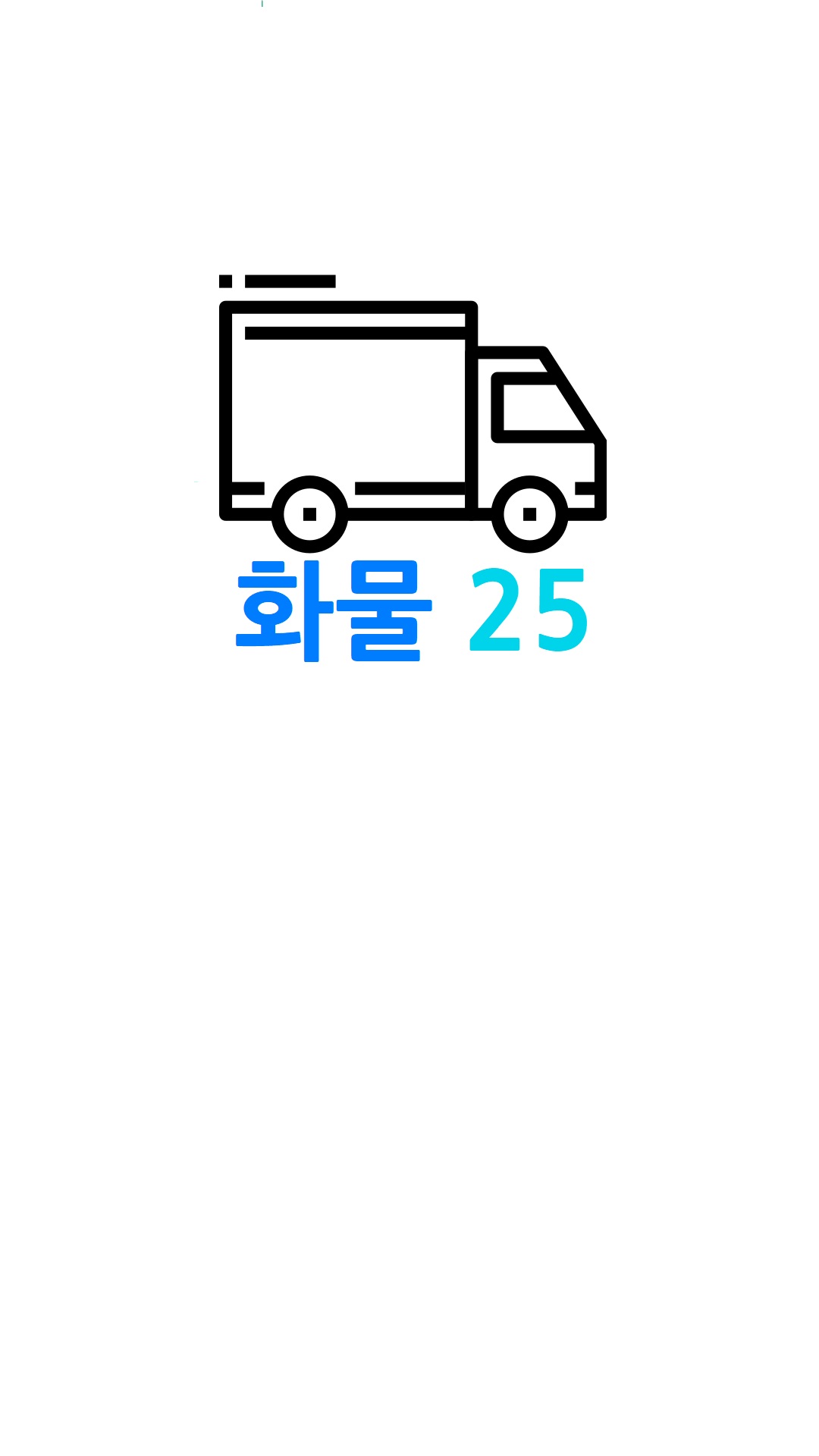
다양한 파일을 이름에 맞춰서 asset에 넣어보는것으로 실습하는 것도 괜찮을 것 같습니다.
이제 한 번 실행해 보겠습니다.
프로젝트 최상위 폴더로 이동 후 powershell 에서 다음 명령어를 입력합니다.
npm run android
지금까지 잘 따라와 주셨다면 다음 화면이 출력되는 것을 확인하실수 있습니다.
다음 시간에는 버튼을 추가하여 다른 화면으로 이동하는 Navigation 기능에 대하여 실습해 보도록 하겠습니다.
'React Native > React Native 강좌' 카테고리의 다른 글
| React Native 강좌 - 5강 카카오 로그인 실습하기 (3) (0) | 2020.04.08 |
|---|---|
| React Native 강좌 - 4강 카카오 로그인 실습하기 (2) (0) | 2020.04.08 |
| React Native 강좌 - 외전 남의 프로젝트 실행해 보기 (0) | 2020.03.30 |
| React Native 강좌 - 3강 카카오 로그인 실습하기 (1) (0) | 2020.02.27 |
| React Native 강좌 - 2강 카카오 API 설정하기 (0) | 2020.01.30 |

